Direct-to-Film (DTF) transfer printing technology offers immense potential for high-quality, durable prints across a wide range of materials, from apparel to promotional products. However, as with any advanced printing technology, businesses can face a variety of challenges when working with DTF transfers. From adhesion issues to misalignments, troubleshooting these problems is essential to maintaining print quality, reducing operational downtime, and ensuring customer satisfaction.
This guide aims to provide print shops with actionable steps and insights to diagnose and resolve common DTF transfer issues. By providing a deeper understanding of the troubleshooting process, we’ll also help you improve your operational efficiency, minimize waste, and optimize your print quality.
Overview of Common DTF Transfer Problems
The challenges that arise during DTF printing can be broken down into several key categories. Each of these issues has the potential to disrupt production, increase costs, and result in unsatisfactory final prints. Here are the most common problems encountered in DTF transfer printing:
1. Adhesion Problems
These manifest as incomplete transfers, peeling edges, or areas where the ink doesn’t bond well with the material. This is one of the most critical issues because poor adhesion results in prints that are easily damaged or fade quickly.
2. Print Quality Issues
Blurred images, faded colors, inconsistent color coverage, and other print defects often occur due to poor ink quality, incorrect print settings, or a clogged print head.
3. Machine Malfunctions
Errors in the printer’s hardware or software can halt production or affect print quality. These problems often result in error messages, misprints, or the printer not responding properly.
4. Incorrect Settings
Improper settings, such as the wrong temperature, pressure, or curing time, can significantly impact print quality and adhesion. Many shops inadvertently use default settings that aren’t ideal for specific substrates or inks.
5. Misalignment or Crooked Prints
This happens when the transfer film isn’t aligned correctly with the print bed or when the print head itself is misaligned. Misalignment can result in crooked, uneven, or blurry prints.
By addressing these issues early on, businesses can improve overall print quality and production efficiency.
Diagnosing the Problem
A structured and methodical troubleshooting process is crucial to identifying the root cause of DTF transfer issues. Below are more specific steps and examples that can help diagnose issues more effectively.
Step 1: Assess the Symptoms
Start by carefully analyzing the symptoms you’re encountering. Look for specific signs that point to the cause:
- Adhesion Problems: If you notice peeling or fading prints, consider how it appears. Peeling may first appear around the edges of the design or as “bubbling” in certain areas, especially on soft materials like t-shirts. If the print is coming off completely, this could indicate under-curing or improper powder application. In extreme cases, the print may come off after washing.
- Print Quality Issues: Blurry prints often point to incorrect print resolution or a clogged print head. To check, print a test pattern of straight lines or fine details. If the lines are jagged or blurry, clean the print head or reduce the print speed. Faded colors, on the other hand, often point to either poor ink quality or incorrect ink profiles. If the colors look washed out or inconsistent, verify ink quality and color profiles.
- Misalignment or Crooked Prints: This is usually more noticeable with text or logos, especially if they appear skewed or off-center. It can also appear in a ghosting effect where duplicate prints are visible. Misalignment might stem from improper film placement, a malfunctioning print head, or uneven film tension.
Step 2: Check Equipment
Once symptoms are identified, inspect the equipment that plays a role in the printing process:
- Print Head: Perform a nozzle check and inspect for clogged or blocked nozzles. If you see missing lines or inconsistent ink distribution, this likely points to a blockage. In some cases, you may need to perform a manual cleaning using the manufacturer’s recommended cleaning solution to avoid damaging delicate components.
- Transfer Film: Look for wrinkles, dust, or static on the film. These can cause uneven powder application or affect ink transfer. Always handle transfer film with clean hands and ensure that the film is free of any debris before loading it into the printer.
- Curing Unit: Verify that your curing unit is evenly distributing heat. Uneven heat distribution can result in patchy prints or partial curing, leading to poor adhesion. Test the unit with a temperature gun to ensure consistent heat throughout the transfer area.
- Adhesive Powder: Ensure the powder is being evenly applied. If the powder is clumping or unevenly distributed, it could result in areas where the ink does not adhere properly. Check for a uniform powder application by inspecting the film before transferring it.
Step 3: Conduct Preliminary Tests
To isolate the issue, perform some simple tests that can help identify where the problem lies:
- Test Print: Run a test print that uses basic geometric shapes or a solid color fill. This can help you identify print quality issues like poor color saturation or blurry lines. It also helps reveal issues related to ink flow or resolution.
- Curing Test: Print a small sample and check adhesion by gently scraping the design with a fingernail. If the print easily peels, it’s likely under-cured. Alternatively, if the design feels too stiff or the ink is over-dried, the curing time or temperature may be too high.
- Settings Adjustment: Experiment with different resolutions or print speeds to see how the results vary. If you’re experiencing blurriness or jagged edges, increasing the resolution or adjusting the print speed may help. Lowering the resolution can help speed up production if quality is less of a concern for certain applications.
Step 4: Document Settings and Configurations
Maintaining detailed records of your troubleshooting steps, settings, and results is essential for diagnosing future problems. Documenting settings, such as curing temperature, print resolution, and the type of transfer film used, will create a useful reference for your team. This record will also help identify recurring issues and suggest solutions more quickly in the future.
Common DTF Transfer Issues and How to Fix Them
1. Adhesion Problems
Causes:
- Under-Curing or Over-Curing: Incorrect curing times or temperatures can result in poor adhesion. Under-curing may cause the print to peel off, while over-curing may cause it to crack or become too stiff.
- Inadequate Powder Application: Uneven or insufficient powder can prevent the ink from bonding to the substrate.
Solutions:
- Curing Adjustment: Ensure that curing times and temperatures are correctly set for each specific material. While general guidelines suggest curing for 45-60 seconds at 320°F-350°F, always consult the manufacturer’s specifications for specific inks, powders, and materials.
- Adhesive Powder Application: Ensure an even and generous application of adhesive powder. Consider using an automatic powder shaker to ensure consistency. If necessary, test different powder formulations to find one that provides the best adhesion for your material.
2. Print Quality Issues
Causes:
- Low-Quality Inks: Low-quality or improperly formulated inks can result in color inaccuracies or poor durability.
- Clogged Print Heads: Blockages can lead to inconsistent ink flow, causing blurred lines or missing portions of the design.
Solutions:
- Use DTF-Compatible Inks: Always use inks that are explicitly designed for DTF transfers. For fabric applications, ensure the ink matches the material you’re printing on (e.g., cotton, polyester, etc.).
- Regular Cleaning: Clean the print heads daily or after every 1,000 prints using the manufacturer’s recommended cleaning solution. Use a lint-free cloth to gently wipe the print heads, avoiding any abrasive materials that could damage the nozzles.
3. Misalignment or Crooked Prints
Causes:
- Incorrect Film Alignment: Improper film tension or alignment with the print bed can lead to misaligned prints.
- Printer Head Misalignment: If the print head is off-center or incorrectly calibrated, it will produce uneven or crooked prints.
Solutions:
- Recalibrate the Printer: Perform a calibration routine on your printer according to the manufacturer’s instructions. Most DTF printers come with a calibration feature that can help align the print head and film.
- Check Film Tension: Ensure that the transfer film is properly tensioned before printing. A loose or slack film can cause misalignment during the print process. Tighten the film properly to ensure even and consistent printing.
4. Machine Error Messages
Causes:
- Software Glitches: Software errors can disrupt the printing process, causing misprints or failure to recognize certain files.
- Hardware Issues: Loose connections or malfunctioning components can cause the printer to stop working correctly.
Solutions:
- Restart and Update: Restart the printer and ensure that the firmware and software are up to date. Manufacturers regularly release updates that resolve bugs and improve functionality.
- Inspect Cables and Connections: Check for any loose or damaged cables, especially around the print head and control board. Tighten or replace any problematic connections.
5. Curing Problems
Causes:
- Inconsistent Heat Distribution: Uneven heat distribution during the curing process can lead to incomplete or uneven curing.
- Incorrect Curing Settings: Curing times or temperatures set outside of the optimal range can lead to under-curing or over-curing.
Solutions:
- Use Infrared Thermometer: Use an infrared thermometer to ensure that the curing unit is evenly distributing heat across the entire print area.
- Adjust Curing Time and Temperature: Fine-tune the curing time and temperature settings to match the type of material and transfer film being used. Always test with smaller prints before adjusting large batches.
Maintenance Checklist
Daily:
- Clean Print Heads: Use a non-abrasive cleaning solution to wipe down the print heads and remove any ink build-up.
- Check Adhesive Powder Levels: Ensure the powder is being applied consistently and evenly.
Weekly:
- Calibrate the Printer: Perform calibration to ensure print head alignment and film tension are accurate.
- Inspect the Curing Unit: Test curing settings and check for even heat distribution.
Monthly:
- Replace Printer Nozzles: If the print quality doesn’t improve after cleaning, replace any worn-out nozzles.
- Check for Software Updates: Update printer firmware and software regularly to maintain optimal performance.
Conclusion
Troubleshooting DTF transfer issues may seem challenging, but with the right approach, it’s entirely manageable. By mastering these troubleshooting techniques, you’ll be able to create stunning, durable DTF transfers that will delight your customers. With a little patience and attention to detail, you’ll be producing perfect DTF transfers in no time, resulting in better operational efficiency and more satisfied clients. Stay consistent with maintenance, keep learning, and adapt to new technologies to ensure that your print shop stays ahead of the competition.

 RSS Feed
RSS Feed November 25th, 2024
November 25th, 2024  Blake
Blake 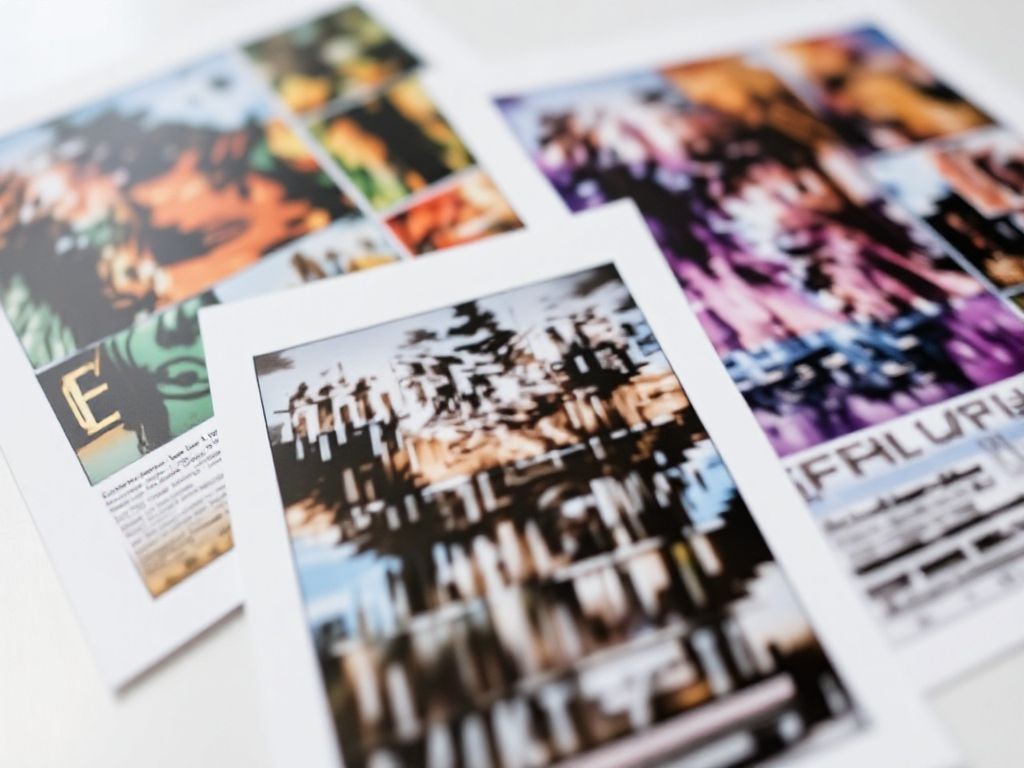
 Posted in
Posted in